Want to work online from anywhere? Then you should know that potentially anyone can see your approximate location based on your IP (Internet) Address.
This means that if you’re working from a location where you’re not expected to be, someone (like your employer) may be able to know where you actually are.
Luckily, there is a way to have complete privacy while you’re working remotely, which I will share with you here.
(It’s always your responsibility to comply with your company policies.)
The problem with public VPNs
You may have already heard of VPNs are a potential solution, but they have some major downsides.
It’s true that using a public VPN, such as the services offered by NordVPN, ExpressVPN, and other companies, can at least be a basic remedy to your internet location being detectable.
A public VPN will hide your IP address by using a secure connection. And by choosing a VPN server in a specific location, you will (at least at first glance) appear to be working from that location.
It’s a basic solution and easy to set up. However, it’s not foolproof for three reasons:
- Limited server locations. For example, with NordVPN you can select New York, Miami, or LA as your location within the US, plus a dozen other major cities. But what if the exact location you need isn’t listed? If you’re supposed to be in a more specific place like Portland, Buffalo, or Bangs, Texas, you’re out of luck.
- The VPN itself is still visible. While it may not be traceable where you’re logging in from, the fact that you are using a VPN is still detectable. An especially snoopy employer may ask you why you’re using one.
- Downloaded software can be a problem. When using something like NordVPN or ExpressVPN you will need to download software onto your computer, which you may not have the necessary permissions to do. Even if you do, Public VPN software can cause conflicts if you are already using another VPN, such as one that’s provided by an employer.
So Public VPNs are not exactly perfect. Fortunately, there is a better solution.
Setting up a home VPN
Wouldn’t it be great if you would actually 100% appear to be working from home, exactly as usual, even if you’re physically somewhere like Hawaii or Cancun?
It’s possible if you use your own private VPN connection. You’ll connect with a router that’s inside your home, which in turn will connect to the internet from your home network. To any outside observer, the connection is simply coming from your house.
Setting this up is honestly a bit technical. You can read tutorials online or ask around on forums, but you do need some network administration knowledge to set this up securely. What makes it particularly complicated is that all ISP internet routers are different, so there’s no single set of instructions for how to do it.
If you are very technical you could maybe do it, but for the rest of us, there is a service that will set it all up for you. I recently used KeepYourHomeIP to get a private VPN without worrying about any of the technical stuff.
Using KeepYourHomeIP
KeepYourHomeIP will send you all the gear you need to set this up (which is two small internet routers).
They will also assist you remotely in changing the settings of your home internet so that you can hide your location and work from anywhere.

On a recent remote work trip abroad, I used KeepYourHomeIP.com to keep my location completely hidden.
While it involved a couple of steps, it wasn’t very complicated. There’s no need to read tutorials or figure out any complex settings — it just involves some simple clicks and following basic instructions.
Here’s how I did it exactly step-by-step:
1. Buy a package at KeepYourHomeIP
I chose the Economy Light package at KeepYourHomeIP which should be fine for most people. The basic 45 Mbps connection is already very fast (it’s at the level of fiber internet). Do keep in mind that your exact speed will still depend on the internet connection you use when you’re in your remote location. You can buy the Economy Light package here.
Consider the Economy or Business packages only if you need extremely high speeds. Unless you’re doing some crazy things with really huge files or streaming multiple 4K streams at the same time or something, you can probably just select Economy Light.
2. Check that your ISP has a Public IP
To set up the connection correctly, your internet connection at home will need to have a Public IP.
You don’t need to worry about what this is. All you need to know is that most internet service providers will give you one automatically, but some require you to ask for one first.
I called my home internet service provider (ISP). I asked if I had a Public IP and they said yes. And that was it.
If your ISP says no, just ask to have a Public IP assigned.

3. Receive your internet routers
KeepYourHomeIP sent me two small routers. One is to have in your house, while the other is to take with you while you’re travelling or working off-site.
The travel router will talk to the router in your house. The router in your house in turn will talk to the internet.
I unboxed the home router which was already preconfigured by KeepYourHomeIP. It’s a very compact router that’s only about 4 inches wide.
All I had to do was plug it in and enter my WiFi password so that it could connect to my home network.
Instructions for how to do this were provided. It essentially just involves selecting your WiFi signal from a drop-down box and entering the WiFi password.

4. Schedule a setup time
With the router plugged in and connected to the WiFi, I could schedule a support session with KeepYourHomeIP.
Using a remote desktop viewing app, they logged into the admin page of my home internet router, and changed a setting or two to allow the private VPN signal to be passed through the router.
The session took about 10 minutes. The support technician did a quick connection test to confirm the system was working, and that was it.
I could now work from anywhere, though if anyone cared to look closely, they’d see I’m using my home internet connection. And because I’m not using a public VPN, they won’t be able to tell that I’m using a VPN.
The advantages of this solution
I’ve found this setup works amazingly well. I could confirm that if I looked up my own IP from another device, it simply showed my home internet’s IP, even if I was working from a cafe or co-work in another city.
There are some other advantages to this setup. Using the travel router in the destination, you can connect all your devices (laptop, phone, etc.) to its WiFi signal, making all of these devices appear as though they are connecting through your home internet. This is different from using public VPN software, which typically has to be installed on each device individually.
This private VPN setup should also work perfectly fine if your company already requires you to use a VPN. Since this private VPN runs through dedicated routers, you won’t have any conflict issues by also having separate VPN company software running on your computer. It uses Wireguard which should be fine sending your company VPN connection via your home internet, though I always recommend giving it a test to be absolutely sure.
The basic package offered by KeepYourHomeIP costs €298 (approx $320) which is more expensive than using a Public VPN system, though it comes with two routers and a custom setup that will make it 100% appear as though you are working from home. It’s only a one-time setup fee, whereas a Public VPN typically involves a monthly subscription that you have to keep paying. So, if you’re planning on being a digital nomad, you’ll definitely benefit from only paying for this setup only once and then you can keep using it forever.
Overall I’ve been really impressed with KeepYourHomeIP, which actually makes it possible to have a private VPN without extensive technical knowledge. It is an ideal solution for anyone working remotely who wants to have maximum privacy.
Some links may be affiliate links, meaning I may earn commission from products or services I recommend. For more, see site policies.



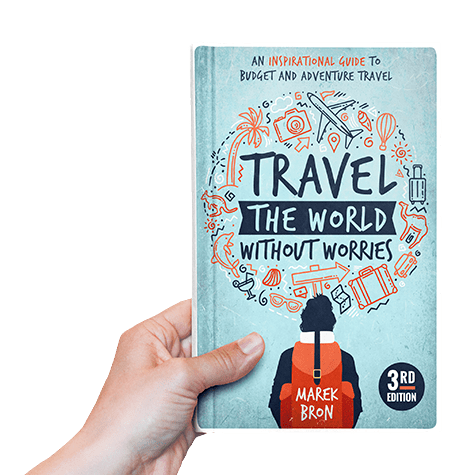

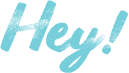
Hi Marek,
I’m about to take the plunge and grab the economy light package. Did you have any experience with zoom calls etc? and if so, was your connection sufficient?
Yeah, not a problem with zoom calls or streaming. Though the limiting factor is really the WiFi you use to connect to the internet… as long as that’s good, you should be OK.
Thanks, I’m reading I’d need at least 30 Mbps upload speed at home and at whatever location I’m in. I have 30 at home but 30 upload seems high abroad. I Guess what I’m asking is what wifi speed did you have abroad?
Hi,
I have previously used the travel router while out of the country and due to an issue with the router I think, it did not work and leaked my location to my employer. I have a work laptop with wire guard and cisco installed and I am unable to turn off location services. Do you think keep your home ip will work with this? I understand I will need to turn off WiFi and connect to the router via ethernet cable to over come the location services issue.
Absolutely amazing article, Marek! You’ve turned my dream into reality 🙂 Not only did KYHIP meet a need I thought was impossible, but their team has also been incredibly knowledgeable and responsive in all my interactions. It is a must-have VPN service! I couldn’t ask for more. Highly recommend for peace of mind and digital freedom!
I’m glad you had a great experience and were able to go remote! 😀
Hi Marek,
Can I connect the router to the mobile hotspot on my phone or mifi and still be able to make it work as it should ? I want to park from campervan and need a solution as I won’t have access to wired broadband wifi. Thank you
Yeah you can connect it to any WiFi signal including a mobile hotspot
Does the travel router have to connect by plugging it in to a wifi box in the travel destination? Or is it wireless? Or could it connect to a mobile hotspot? Thanks!
Yes it can be via cable or WiFi, including to a mobile hotspot
I work for fortune 10 company with offices worldwide. But they wont allow any remote work outside usa. Do you think this set up works for companies with that huge infrastructure. They have there own offices in country i want to work. Is there a way we can validate this works while being in usa. I cant install any software on work pc, not sure if that is a deal breaker.
It should work fine as long as your company doesn’t use some kind of extreme spyware/tracking software that, idk, tries to triangulate your position based on radio signals it can find in the area. But I have yet to hear of anyone who actually faced something draconian like that. If they just check where your actual login is coming from, this will work.
You can validate it by going somewhere other than your house, using KeepYourHomeIP, and checking your IP address. It should match your home connection. The support staff can probably tell you more 🙂
Does this service still work if your work computer has blocked the ability to turn off the location services on your PC?
Hey Sasha. Yes, KeepYourHomeIP works in that case too. You will just need to disable the Wi-Fi manually on your laptop and connect your laptop to the travel router using an Ethernet cable. If you do not have an Ethernet port on your laptop you can purchase a USB or USB-C Ethernet adapter based on your laptop’s port. This method basically avoids any WiFi signal data from possibly giving away your location, and it should give you 100% security.
How does the router that travel with you connect to the router at home? Will it have to connect to the wifi of the local destination first before it connects to the router that as acting as the private vpn from home? Also is there a monthly/one time fee for the private vpn as well? Thanks!
Hi Aaron. Yes your travel router will have to connect to a WiFi signal in the destination first. It will then take care of connecting via your home internet. There are (currently) no recurring fees, so what you’ll pay the company is the total expense.
This company is an absolute lifesaver! I highly recommend their outstanding products and services. Working from Colombia and additionally, I am delighted to be able to effortlessly stream all my US-based platforms from Colombia. It just works flawlessly!
Hello,
I am thinking to purchase the same package as you have the Economy light but can you tell me a bit more about the speed you get when you connect to it from foreign countries? Since this package has speed up to 45 mbps i am wondering if it is worth it. Otherwise i go for Economy. What do you suggest?
I do recommend Economy Light. 45 mpbs is a lot (more than the name suggests)… it’s basically what you get with high-speed fiber internet. Your connection honestly will depend on your foreign country’s internet connection. Check if your remote accommodation has high-speed internet as that is likely to be the limiting factor, not the private VPN. As long as you go to places where there’s fast internet, you should be fine.
Hi Marek, I need to mask my location as I plan to work remotely from abroad with my corporate laptop. My company already uses a VPN on the work laptop and you say that with keepyoirhomeip setup I will not have any conflict issues by also having separate VPN company software running on my computer? Is that correct? Thanks in advance for your feedback.
Hi Donato. Yes, that’s correct, it should work just fine.
Great setup, made my life easier 🙂